[et_pb_section fb_built=”1″ _builder_version=”4.27.0″ _module_preset=”default” global_colors_info=”{}”][et_pb_row _builder_version=”4.27.0″ _module_preset=”default” global_colors_info=”{}”][et_pb_column type=”4_4″ _builder_version=”4.27.0″ _module_preset=”default” global_colors_info=”{}”][et_pb_text _builder_version=”4.27.0″ _module_preset=”default” hover_enabled=”0″ global_colors_info=”{}” sticky_enabled=”0″]
Introduction
Choosing the right video editing app can be overwhelming, especially when two powerful contenders—CapCut and InShot—dominate the market. Both apps offer professional-grade editing tools, effects, and user-friendly interfaces, but which one suits your needs best?
In this detailed comparison, we’ll break down:
✔ Key features and differences
✔ Pros and cons of each app
✔ Performance, ease of use, and pricing
✔ Which one is better for beginners and professionals
By the end, you’ll have a clear understanding of which video editor best suits your needs.
Feature Comparison: CapCut vs. InShot
1. User Interface and Ease of Use
| Feature | CapCut | InShot |
|---|---|---|
| User-Friendly Interface | ✅ Yes | ✅ Yes |
| Drag & Drop Editing | ✅ Yes | ✅ Yes |
| Learning Curve | Moderate | Easy |
| AI Editing Tools | ✅ Yes | ❌ No |
CapCut: Offers an AI-powered smart editing tool and an intuitive timeline-based interface, but has a slight learning curve for beginners.
InShot: Simpler and easier for quick edits, making it perfect for beginners who don’t need advanced AI tools.
👉 Winner: InShot for beginners, CapCut for AI-powered editing.
2. Editing Features & Tools
| Feature | CapCut | InShot |
|---|---|---|
| Multi-Layer Editing | ✅ Yes | ✅ Yes |
| Keyframe Animation | ✅ Yes | ✅ Yes |
| Green Screen (Chroma Key) | ✅ Yes | ❌ No |
| AI Background Removal | ✅ Yes | ❌ No |
| Speed Control (Slow/Fast Motion) | ✅ Yes | ✅ Yes |
CapCut: Includes advanced features like AI background removal, chroma key (green screen), and motion tracking, making it great for professional content creation.
InShot: Offers essential editing tools but lacks green screen or AI-powered features.
👉 Winner: CapCut for advanced editing.
3. Effects, Filters, and Transitions
| Feature | CapCut | InShot |
|---|---|---|
| Filters & Effects | ✅ 100+ | ✅ 100+ |
| Transitions | ✅ Yes | ✅ Yes |
| Text & Stickers | ✅ Yes | ✅ Yes |
| Music & Sound Effects | ✅ Yes | ✅ Yes |
Both apps offer plenty of filters, transitions, and text tools, but CapCut’s effects tend to be more advanced and cinematic.
👉 Winner: Tie (Both offer high-quality effects, but CapCut has better motion-based effects).
4. Export Quality & Performance
| Feature | CapCut | InShot |
|---|---|---|
| Max Video Resolution | 4K (Ultra HD) | 1080p (Full HD) |
| No Watermark (Free Version) | ❌ No | ✅ Yes |
| Fast Rendering | ✅ Yes | ✅ Yes |
CapCut: Supports 4K Ultra HD exports, but adds a watermark in the free version unless you use CapCut Pro or Mod APK.

InShot: Exports in 1080p only, but has no watermark in the free version.
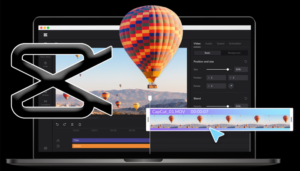
👉 Winner: CapCut for high-quality exports, InShot for watermark-free videos.
5. Pricing & Premium Features
| Feature | CapCut | InShot |
|---|---|---|
| Free Version Available | ✅ Yes | ✅ Yes |
| Premium Subscription | $7.99/month | $3.99/month |
| Lifetime Purchase Option | ❌ No | ✅ Yes ($34.99 one-time) |
CapCut: Offers a free version, but the Pro version is expensive and lacks a one-time purchase option.
InShot: More affordable, with a lifetime purchase option for those who don’t like subscriptions.
👉 Winner: InShot for affordability.
Pros and Cons of CapCut and InShot
✅ Pros of CapCut:
✔ Advanced AI tools (background removal, motion tracking)
✔ Green screen support (Chroma Key)
✔ 4K Ultra HD exports
✔ Professional-grade transitions & effects
❌ Cons of CapCut:
✘ Watermark on free exports
✘ Pro version is expensive
✘ Requires more storage space
✅ Pros of InShot:
✔ Beginner-friendly interface
✔ No watermark in free version
✔ More affordable premium version
✔ Great for quick, simple edits
❌ Cons of InShot:
✘ No green screen (Chroma Key)
✘ No AI-powered editing tools
✘ Limited export quality (1080p only)
Which One is Best for You?
| User Type | Best Choice |
|---|---|
| Beginner Editors | InShot |
| Professional Editors | CapCut |
| Social Media Creators | CapCut |
| Budget-Conscious Users | InShot |
| YouTubers & Filmmakers | CapCut |
| Casual Video Editors | InShot |
Final Verdict:
- If you want quick and easy video edits with no learning curve, go for InShot.
- If you need advanced AI-powered editing tools, 4K exports, and professional features, CapCut is the winner.
👉 Overall Winner: CapCut for professionals, InShot for beginners.
FAQs: CapCut vs. InShot
1. Which app is better for YouTube videos?
CapCut is better for YouTube because it supports 4K exports, AI editing tools, and cinematic transitions.
2. Can I use CapCut or InShot for TikTok videos?
Both apps are great for TikTok, but CapCut is better since it’s owned by ByteDance (TikTok’s parent company) and integrates directly with TikTok.
3. Does InShot support green screen editing?
No, InShot does not have chroma key (green screen) features. Use CapCut for green screen effects.
4. Which app has better transitions and effects?
CapCut offers more cinematic effects and AI-powered transitions, while InShot is great for simple edits.
5. Which app is more affordable?
InShot is cheaper and offers a one-time purchase option, while CapCut only offers a monthly subscription.
Conclusion: CapCut or InShot – Which Should You Choose?
Both CapCut and InShot are excellent video editing apps, but your choice depends on your needs:
✅ Choose CapCut if:
✔ You need 4K video exports
✔ You want advanced AI tools and professional features
✔ You edit YouTube, TikTok, or social media content
✅ Choose InShot if:
✔ You want a simple, easy-to-use editor
✔ You prefer no watermarks in the free version
✔ You need a budget-friendly editor
🎯 Final Recommendation: CapCut for professionals, InShot for casual editors and beginners.
Which one do you prefer? Let me know in the comments! 🚀
[/et_pb_text][et_pb_toggle _builder_version=”4.27.0″ _module_preset=”default” title=”A Comprehensive Note on InShot” hover_enabled=”0″ sticky_enabled=”0″]
[/et_pb_toggle][/et_pb_column][/et_pb_row][/et_pb_section]



